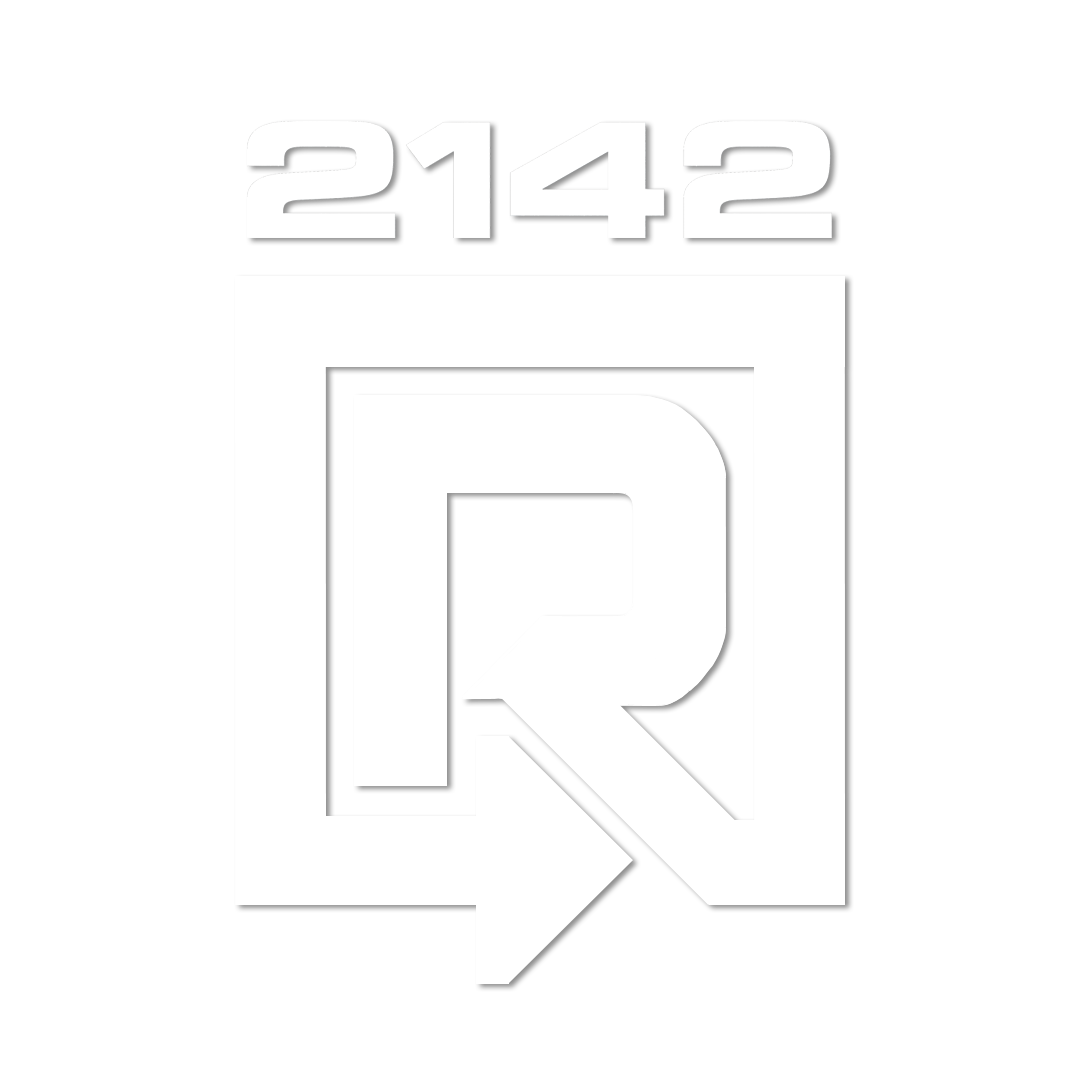Internet Explorer is not supported. Please upgrade to a more modern browser.


Instructions
Follow our 10 step plan for success!
If you run into any trouble during any of these steps, first check the FAQ page for common problems and solutions.
After that, if you still need assistance then join our Discord server and request help in the #tech-support channel.
1 - Install a version of Battlefield 2142
There are three main versions of the game which are supported:
-Standard Edition Retail DVD
-Deluxe Edition Retail DVD
-Deluxe Edition Digital Download (i.e. Origin)
It is irrelevant which one you begin with, since they will all be equivalent after everything is patched up. If you do not currently own any of these, it is recommended to purchase a 2nd hand copy of one of the Retail DVD editions. Amazon, eBay, or a local used video game store are usually the typical places to look for 2nd hand games like these. If you are buying online, make sure the listing specifically states that the manual is included. This is important, since the serial code required for installation is printed on the back cover of the manual. Also, if possible prior to purchasing, make sure the edition of the disc (Standard or Deluxe) matches the edition of the manual. Mixing these up will prevent you from installing the game. If your PC is missing a DVD-ROM drive, then it is recommended to purchase one here or visit the FAQ page for more details regarding this.
NOTE: The Origin edition is only available to users who have purchased/registered the game prior to June 2014. New Origin purchases are not available after this date.
2 - Install the BF2142 Hub
Please download and install the BF2142 Hub.
3 - Update the game to v1.51 (skip this step if using the Origin edition)
Please download and install this updater to fully patch any Retail DVD edition of the game to v1.51. The Origin edition already ships fully updated to v1.51 so this step is not required for that edition.
4 - Install the maps
Download the maps from the HUB 2.0 from the download button
5 - Apply the OpenSpy patch
Apply the OpenSpy patch via the Help tab in the Hub.
6 - Check for and install additional maps
Within the BF2142 Hub, click on the Maps tab. If any map names appear under Available (i.e. the left column) please click on one of them to highlight it, followed by clicking the double green arrows [>>] to install it. Repeat this for each map appearing in the left column until there are none left.
7 - Adjust video settings
Adjust video settings (fullscreen / turn on widescreen) via the Home tab in the Hub.
8 - Launch the game
Launch the game by selecting the server and pressing the play button on the left hand side.
9 - Create an account
Create an account and soldier by clicking the CREATE NEW ACCOUNT button found on the login screen of the game.
Please read the TERMS AND CONDITIONS carefully, most notably how your password is stored remotely in plain text. After accepting, fill out the account creation form and then click on CREATE. Please note that much of this information is irrelevant, and therefore false information may be used. The only items of importance are the ACCOUNT NAME and PASSWORD, which you should write down since OpenSpy account name/password retrieval is non-functional. If you receive any type of error after clicking CREATE, please consider if the desired ACCOUNT NAME, PASSWORD, or EMAIL ADDRESS may have been previous used before and then try different entries for those fields.
NOTE: Old EA accounts created prior to June 2014 no longer exist, since they were stored on servers which have been long shut down. A new OpenSpy-based account is required.
10 - Soldier up and join the action
Navigate to MULTIPLAY->ONLINE->ADVANCED (tab), uncheck all the boxes, click UPDATE LIST, and double-click a server in the list to join!
11 - Automatically Login
Once you have created an account, you can use your log ins in the hub to automatically log in to bypass the log in screen. You can also join the server automatically by double clicking on the server in the hub.
NOTE: Reclamation US, Reclamation EU, and Reclamation Remaster are the only three official servers currently supported by the Reclamation Team.